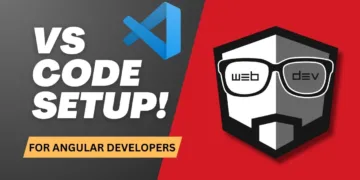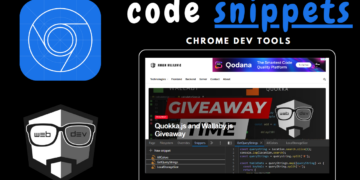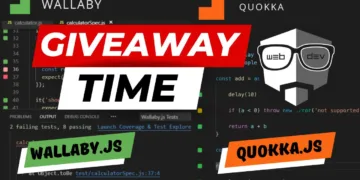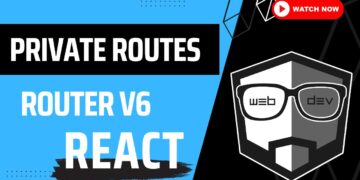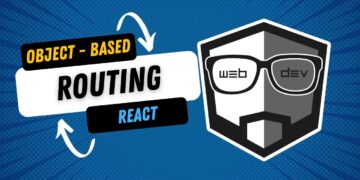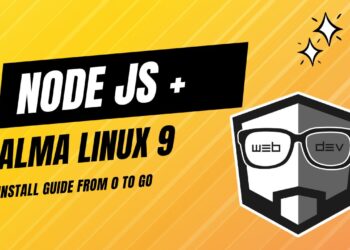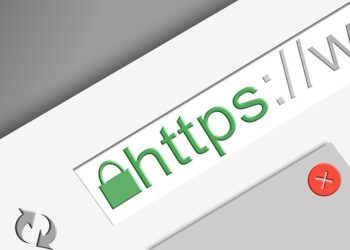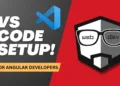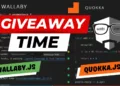As Virtualmin is one of the most popular web hosting control panels for Linux and BSD operating systems on the internet in this article we will go through the necessary steps to install it on Ubuntu 20.04.
Assuming you already have access to your system and privileges to make modifications and perform installations, here is a list of the steps you must take to finish the installation process:
1. Access your machine via SSH or VNC, depending on your server setup.
2. Once you have logged in, and are able to see the terminal, run the following commands to update the system packages:
apt updateapt upgrade -y3. Set the hostname and fully qualified domain name of the server by running the following command
hostnamectl set-hostname host1.virtualmin.com4. Download the Virtualmin installation script and save it on the server
wget http://software.virtualmin.com/gpl/scripts/install.sh5. Make the downloaded script executable by running the following command
chmod a+x install.sh6. Run the downloaded script to install Virtualmin along with Webmin
./install.shFollow ‘the wizard’ during the installation process.
7. Whitelist 10000 port in your firewall, if it is not accessible or already allowed, with this command
ufw allow 100008. Access Virtualmin login page on your server by adding port number 10000 next to your server’s IP address
- Username is root
- Password is your server’s root password (the one you used to login to your terminal)
9. Configure Virtualmin after logging in
After you log in to Virtualmin, you can see a configuration wizard on the right side of your screen. Just follow it and set up the server as per your needs.
Conclusion
If you followed the steps, you could install Virtualmin on your Ubuntu Server successfully. The version that I was working on and that was supported at the time of writing the article was Ubuntu 20.04.
Thank you for reading and I hope the article was useful!
Follow me on social networks for more interesting content.